What is Midjourney?: Midjourney stands as a remarkable exemplar of generative AI, crafting images based on text prompts. It has risen to prominence as one of the most sought-after tools for AI art creation, joining the ranks of Dall-E and Stable Diffusion. Distinguishing itself from its competitors, Midjourney operates as a self-funded, closed-source platform, shrouding the specifics of its internal workings. Nonetheless, it heavily relies on sophisticated machine learning technologies, encompassing extensive language and diffusion models. The outcomes it produces can be nothing short of astonishing, consistently impressive, and often exhibit strikingly realistic attributes.
Explore this article and get to know complete details pertaining to Midjourney AI Image Generator.
About Midjourney
| Name of the AI Tool | Midjourney |
| Purpose | To explore new mediums of thought and expand the imaginative powers of the human species |
| Category | Arts |
| Executive | David Holz |
| Advisors | Jim Keller, Nat Friedman, Philip Rosedale, Bill Warner |
| Pricing | Basic Plan – $10 per month Standard Plan – $30 per month Pro Plan – $60 per month Mega Pro Plan – $120 per month |
| Official Website | https://www.Midjourney.com/home |
How to use Midjourney? Step by Step Guide
Midjourney no longer provides a free trial. To fully harness its AI art generation capabilities, you’ll need to subscribe. We’ll guide you through the process of setting up your Discord account and demonstrate how to subscribe to Midjourney.
Step 1: Setting up Discord
- To embark on your journey of creating AI art with Midjourney, you’ll first need to either sign up for a Discord account or log in if you already have one. If you have a Discord account, you can skip to the next step. Here’s a step-by-step guide: Start by visiting the Midjourney landing page.
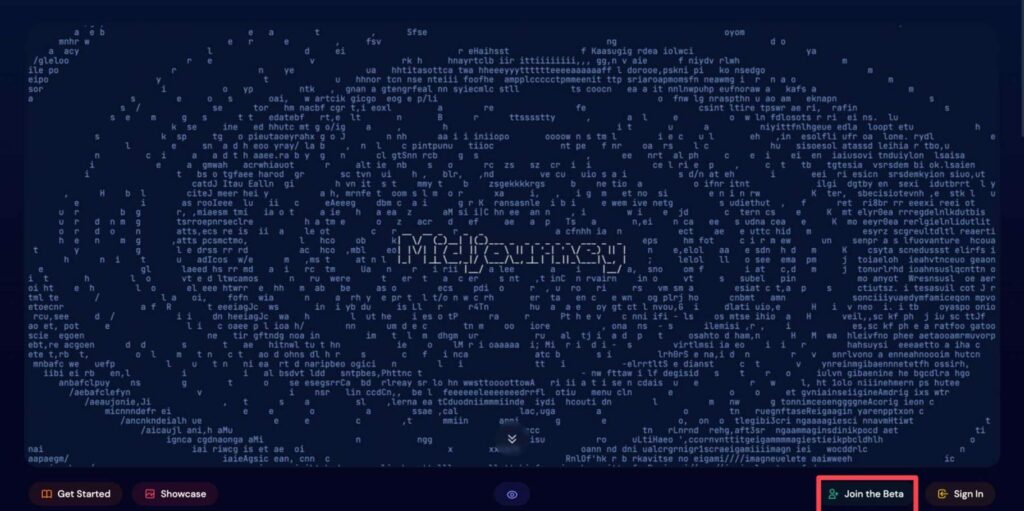
- This will take you to a new screen where you can create a Discord account. Fill in the required fields and click the “Continue” button. Alternatively, if you already have a Discord account, click “Already have an account.”
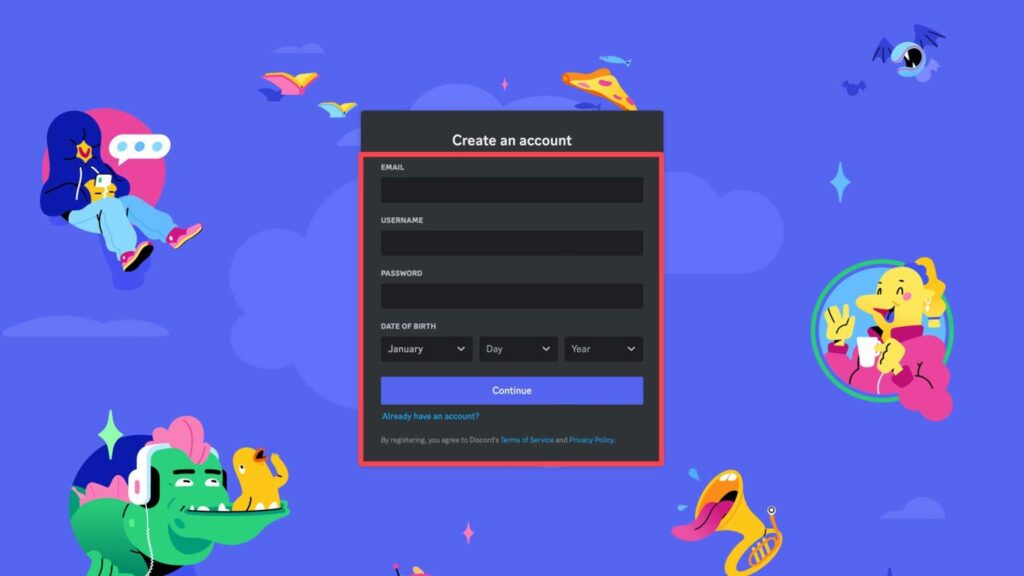
- Next, locate the “+” button near the top left of the Discord toolbar. This allows you to add the Midjourney server to your Discord account.
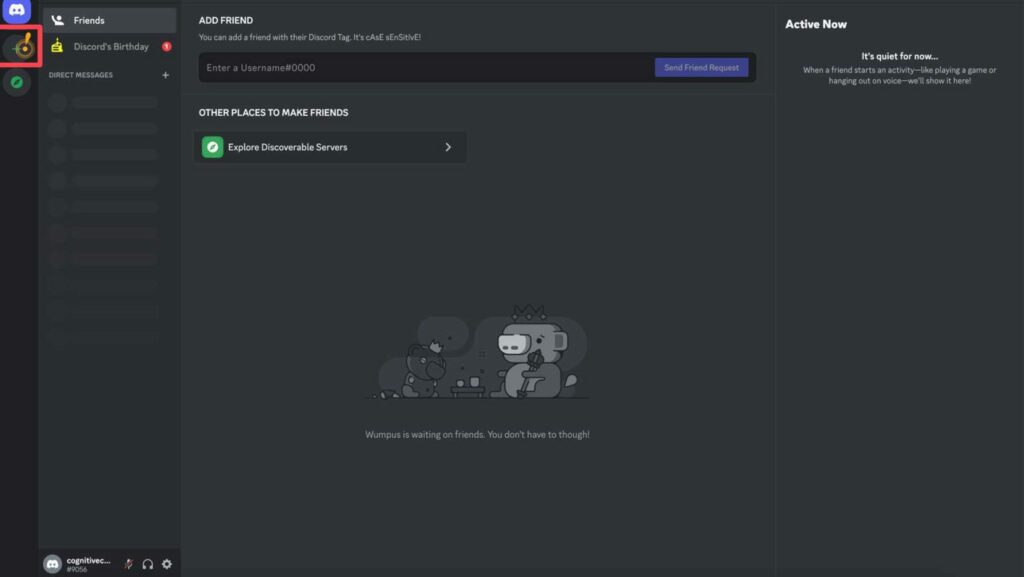
- A popup will appear with several options. Click “Join a server” for this tutorial.
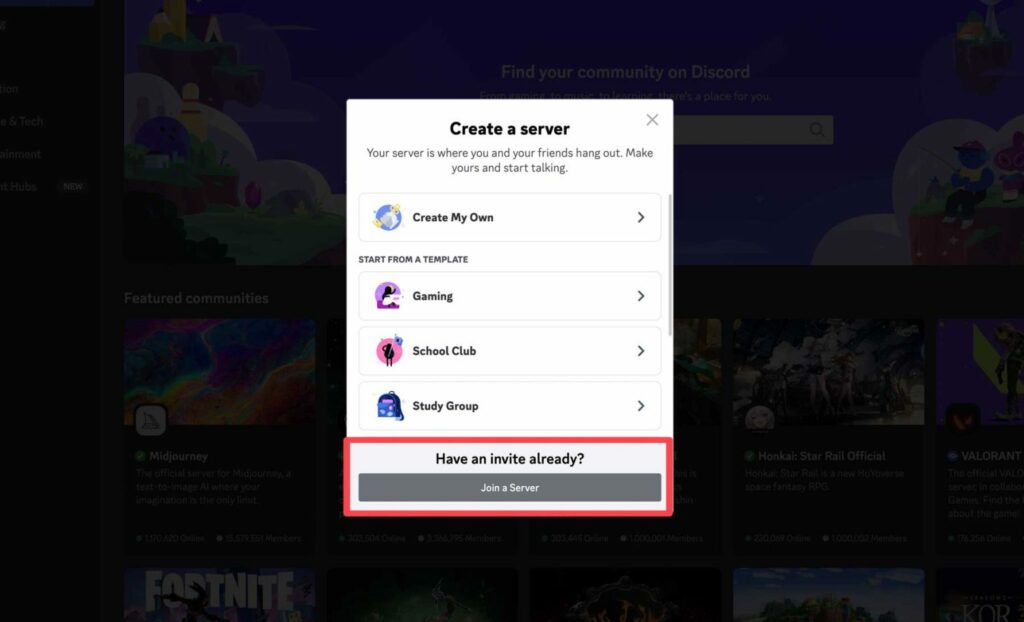
- Then, click “Don’t have an invite.” This enables you to explore servers you’d like to join.
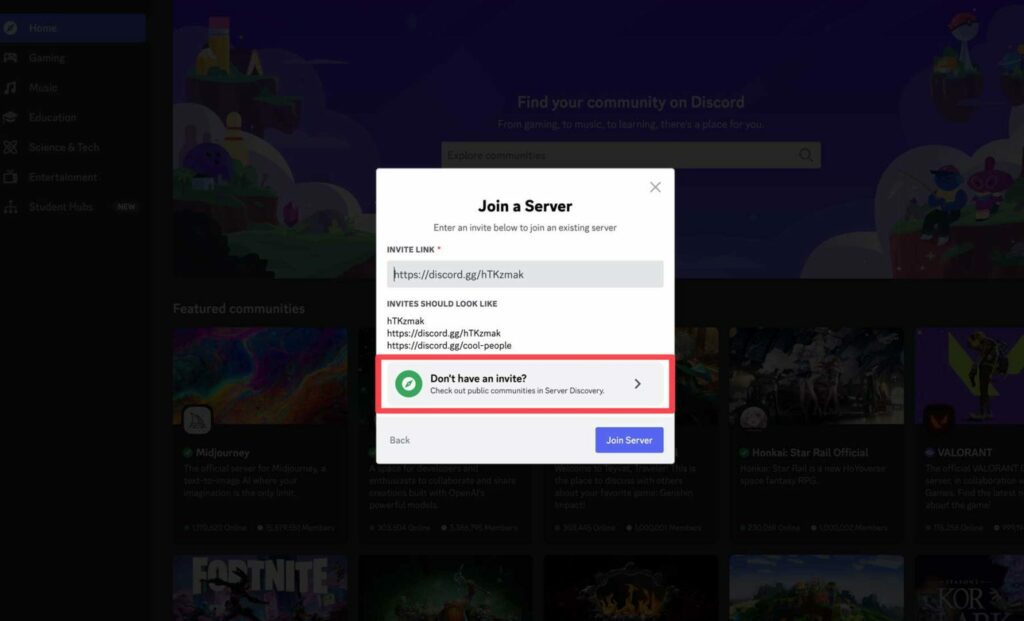
- Look for Midjourney under the featured communities and click on it.
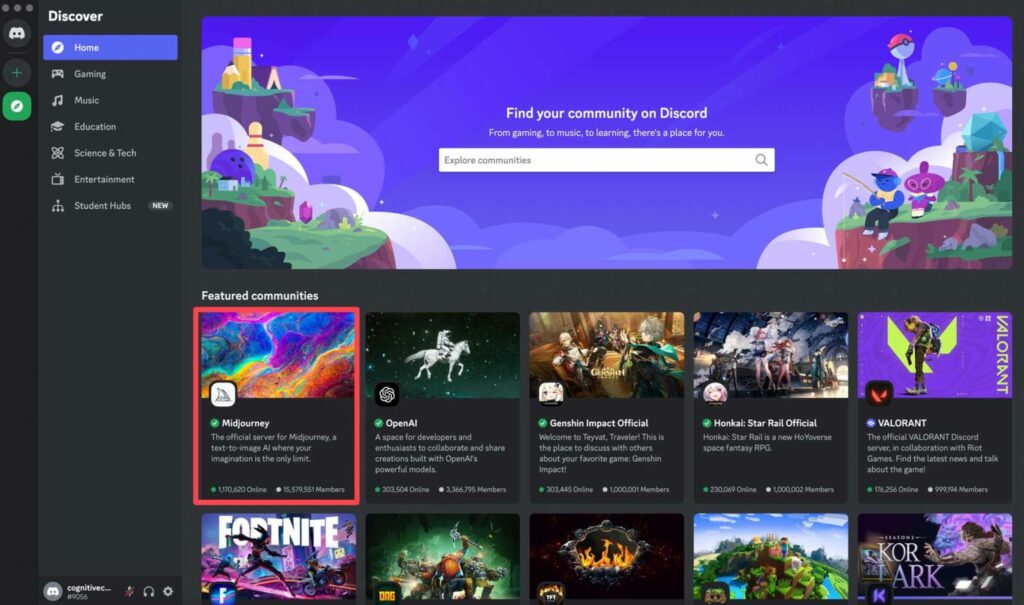
Once you’re logged in, you’ll be directed to the Midjourney Discord server. As a free member, you won’t have the option to create images initially, but you can explore the interface to understand how Midjourney operates. You can also browse other users’ artwork by visiting different rooms, such as “newbies-4,” to get a sense of how Midjourney functions.
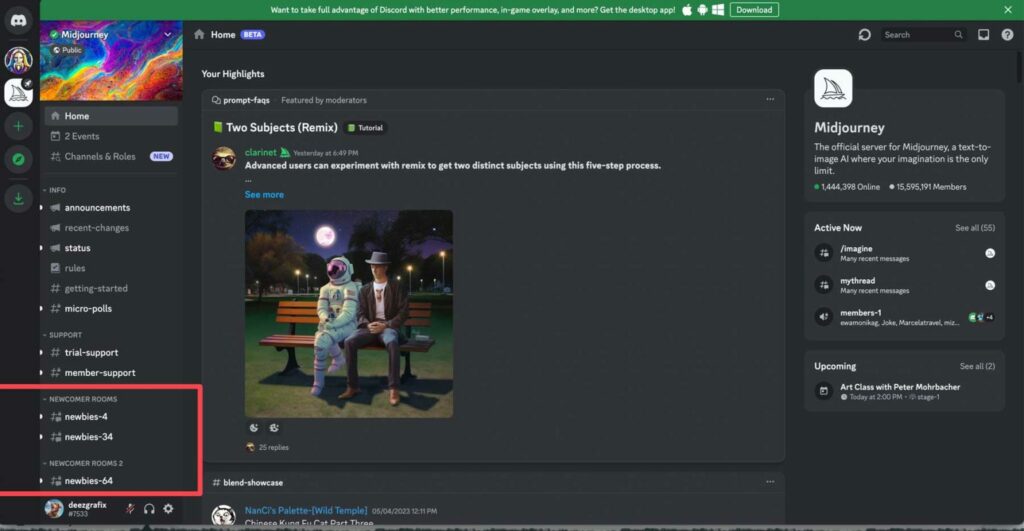
Step 2: Signing up for a Midjourney Subscription
To start creating artwork with Midjourney, you’ll need to subscribe to one of their paid plans. Here’s a simple guide on how to do it:
- Near the bottom of the screen, you’ll find a text prompt. Click within it and begin typing “/subscribe.” This action will trigger the subscription prompt, allowing you to sign up for one of Midjourney’s paid plans.
- Click “Subscribe to Midjourney,” and then press “Enter” on your keyboard.
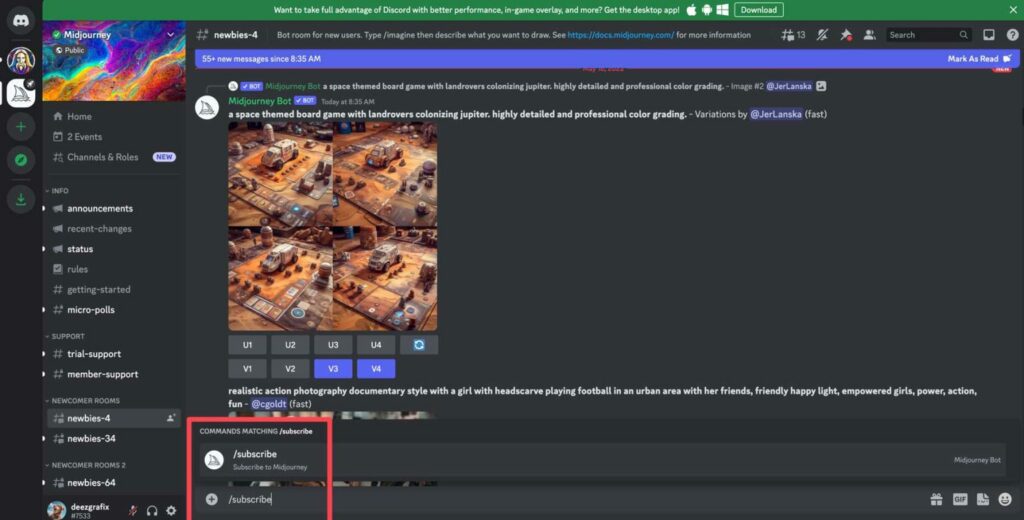
- The bot will redirect you to the subscription page, where you can choose a plan tier that suits your requirements. There are three tiers in Midjourney Pricing:
- Basic: Priced at $10 per month, this plan offers 200 generations a month and access to a private chat room for image generation.
- Standard: For $30 per month, the Standard plan provides 15 hours of image generation, unlimited relaxed (slow) generations, and a private chat room.
- Pro: The Pro plan, priced at $60 per month, offers 30 hours of fast image generation, a free chatroom, and unlimited relaxed image generation.
- Mega Pro: The Mega Pro plan, is priced at $120 per month.
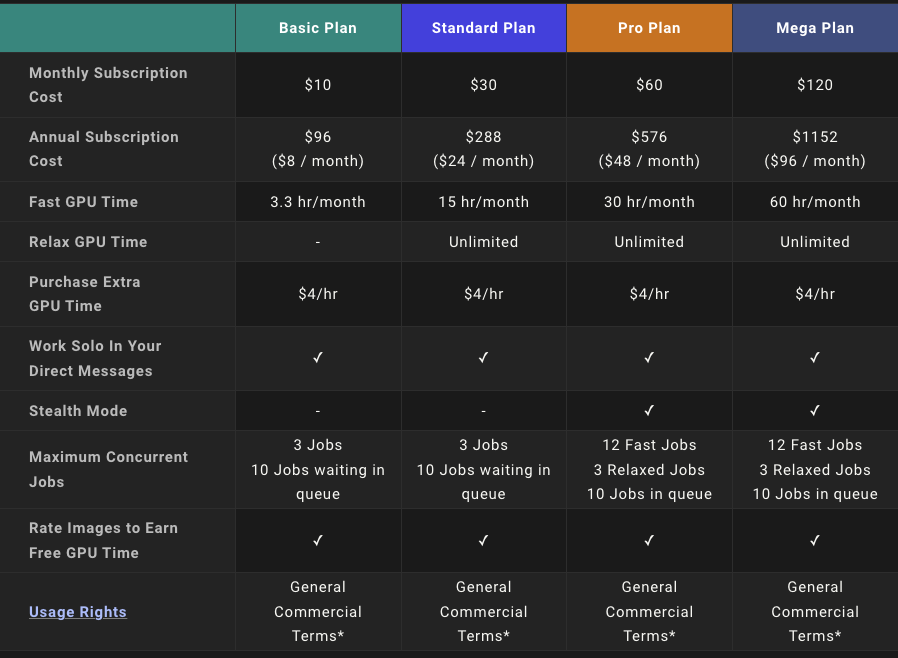
The Basic plan is an excellent starting point for newcomers. It enables you to explore the platform, generate images, and get acquainted with the interface and text prompting. If you find that you enjoy using Midjourney, you can always upgrade to a higher tier by using the “/subscribe” prompt to access your account and make the necessary changes.
How does Midjourney work?
We don’t have access to all the details of Midjourney’s internal mechanisms as it operates on closed-source proprietary code. Nevertheless, we possess sufficient knowledge about the foundational technology to provide a general explanation.
Midjourney relies on two relatively recent advancements in machine learning: large language models and diffusion models. If you’ve used generative AI chatbots like ChatGPT, you may already be acquainted with the former. Initially, a large language model aids Midjourney in comprehending the meaning of the words in your prompts. This information is then transformed into a vector, which can be envisioned as a numerical representation of your prompt. Subsequently, this vector plays a pivotal role in guiding another intricate process known as diffusion.
Midjourney employs a diffusion model to transform random noise into captivating art.
Diffusion models have gained prominence within the last decade, contributing to the surge in AI image generators. In this model, a computer incrementally introduces random noise into its training dataset of images. Over time, it learns how to reverse this noise to reconstruct the original image. The concept is that, with sufficient training, such a model can generate entirely novel images.
From the perspective of an AI image generator, when you input a text prompt like “white cats set in a post-apocalyptic Times Square,” it starts with a field of visual noise, akin to television static. At this point, the image doesn’t resemble your request. However, a trained AI model utilizes latent diffusion to gradually subtract this noise. Eventually, it produces an image that mirrors objects and concepts from the real world.
Midjourney Tools and Features
Embarking on your journey with Midjourney can initially be a bit overwhelming. While exploring one of the newcomer rooms to familiarize yourself with the platform’s operation is a good idea, it can be a challenge to stay on top of things. These rooms typically host thousands of users at any given time, which can make it challenging to locate and interact with your generated images effectively.
For a more streamlined experience, it’s advisable to download and install the Discord app. This allows you to engage in private messaging with Midjourney, simplifying the process of viewing and editing your images. To obtain the app, click on the floating green bar located at the top of your screen. Discord will detect your operating system and automatically suggest the appropriate version for download.
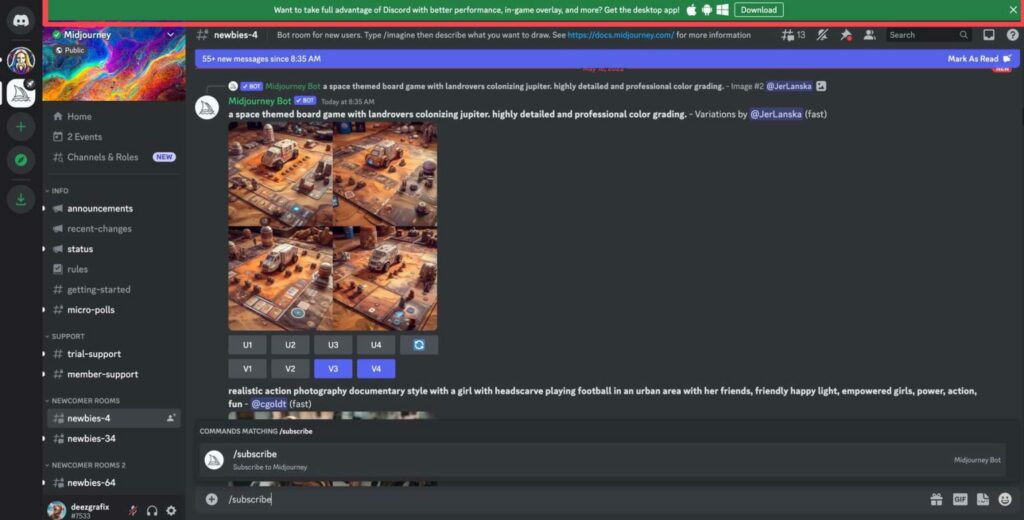
After installation, you can access your private chat room by clicking on the Discord icon situated at the top left corner of the app.
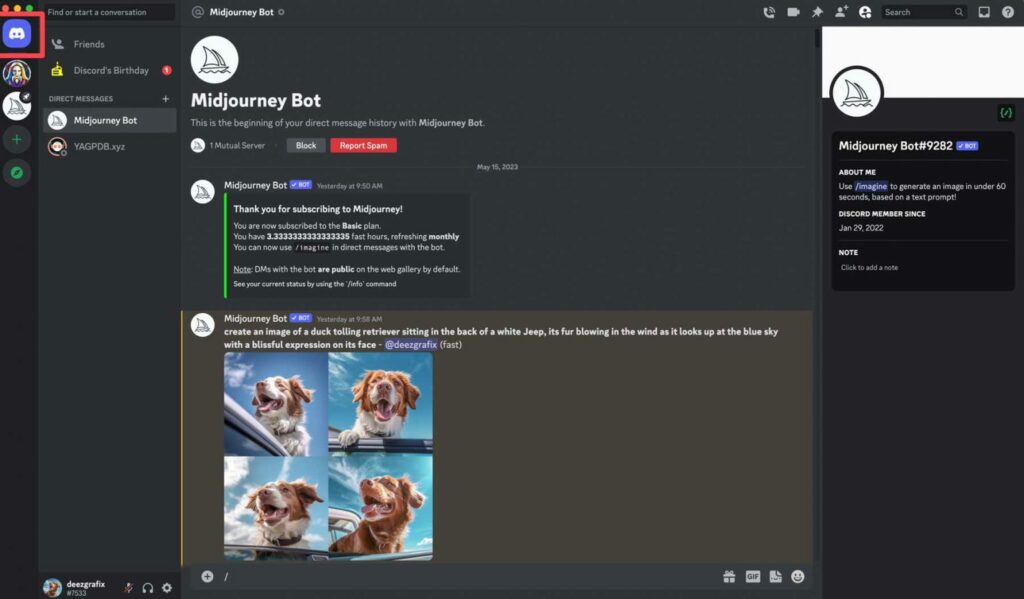
Utilizing private messaging offers a calmer and more focused interface, enabling you to generate images and view them within a private chat setting without the distraction of other users’ photos. Nevertheless, joining group rooms serves as an excellent avenue for inspiration, allowing you to observe the prompts used by others to create stunning images.
Advanced Midjourney Features
Images can also be incorporated into a prompt to modify the composition, design, and color scheme of a Job. This flexibility allows you to use text prompts and image prompts independently or in combination.
To initiate an image prompt, insert or paste the image’s web address after the /imagine Discord command. It’s important to note that the web address should conclude with a .png, .gif, or .jpg extension to function correctly.
If you intend to include additional text and parameters to complete the prompt, these should be added after entering the image address. For instance:
To summarize, here are the guidelines for using image prompts:
- Prompts with images must commence with the image web address.
- For prompts to be effective, there should be two images or one image and text.
- An image URL from the internet must be directly linked.
- The image file’s extension should be .png, .gif, .webp, .jpg, or .jpeg.
- To acquire an image URL in most browsers, right-click an image and select ‘Copy Image Address.’
- A simplified image prompting method tailored for mobile users is the /blend command.
Midjourney AI Commands
| Command | Action |
| /imagine | Helps in creating an image with the help of prompts entered. |
| /help | Provides information on the Midjourney bot. |
| /info | Provides information about your plan, usage, queued and running jobs |
| /subscribe | Allows you to subscribe to the bot |
| /fast | Expedites the speed of the bot after paying a fee |
| /relax | Increases the time to accomplish your task |
| /show | The job will be revived |
| /private | Paid prompt that helps in keeping your job hidden from public |
| /public | Everyone can see your job |
Tips for Using Midjourney
To make the most of AI generative software like Midjourney, it’s essential to grasp a few valuable tips. While AI art generators are a relatively recent phenomenon, they are rapidly gaining popularity. Learning how to harness their capabilities is crucial. Here are some tips and tricks to kickstart your journey into digital art creation.
- Be Concise: When constructing prompts in Midjourney, it’s akin to crafting a well-written blog post. While it might seem counterproductive, being both descriptive and concise is essential. Providing too much information can overwhelm the AI or lead to undesired results. For instance, compare these prompts: The first, “/imagine a photorealistic cat,” will produce a set of cat images. However, a more specific prompt, such as “/imagine a photorealistic cat with long white fur and blue eyes,” will yield a more detailed output.
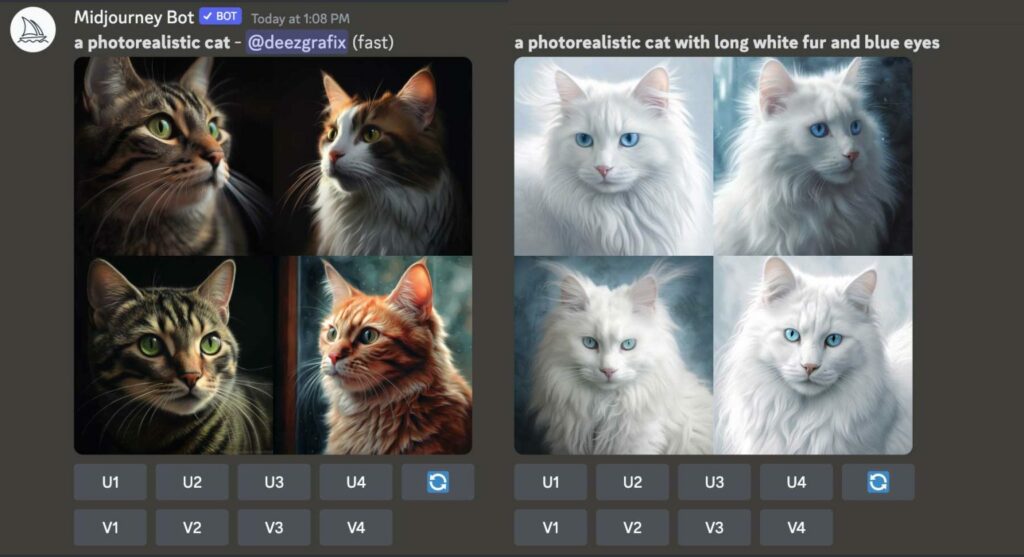
- Use Styles and Mediums: One of Midjourney’s standout features is its user-friendliness, making it accessible to virtually anyone. To enhance your creative output, consider incorporating styles and mediums into your prompts. For example, you can upload images and instruct Midjourney to imagine them within a specific context. We transformed ourselves into Victorian queens by simply directing Midjourney to envision a woman as a Victorian queen from the 1700s, using the descriptors “Victorian” and “queen.” The results were intriguing.

Moreover, you can request Midjourney to create images in different artistic styles or mediums, such as line art, sketch, oil painting, and more, to achieve a unique artistic appearance.
- Combine Concepts: Experiment with the amalgamation of concepts to craft captivating pieces. Instead of prompting Midjourney to create a superhero, infuse an additional theme to refine your results. For instance, by instructing Midjourney to “/imagine a Canadian superhero,” you can generate images of a superhero adorned in the colors of the Canadian flag, resulting in a series of engaging visuals.

Creating An Image – Example
Let’s explore the process of generating an image with Midjourney.
- Begin by conceptualizing the prompts that will guide your image creation. For instance, you might envision creating an image with prompts like ‘dystopian, robots, aliens, soldier, gases, red atmosphere, and city.’ Once you have these prompts in mind, simply press the “enter” key to initiate the process.
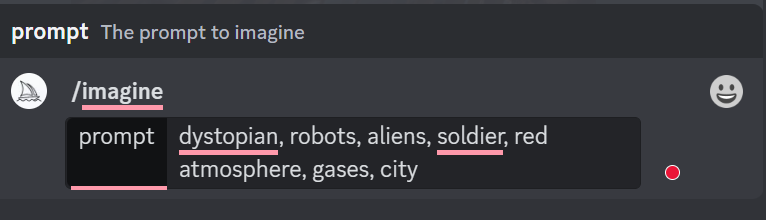
- The bot will commence processing your prompts in order to generate the desired image. Subsequently, your image will be created.
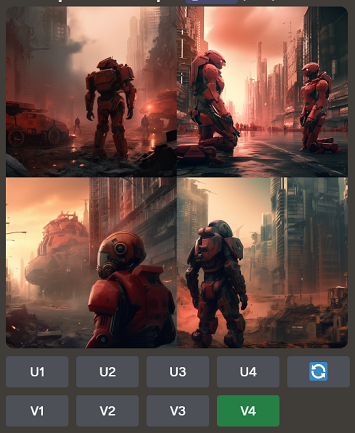
- The image processing consists of four components: U1, U2, U3, and U4, each responsible for upscaling a specific image. For instance, when you apply U1, it enlarges the image. On the other hand, V1, V2, V3, and V4 are intended to make slight modifications to the image. Let’s proceed to create a modified version of image 4 by selecting V4.
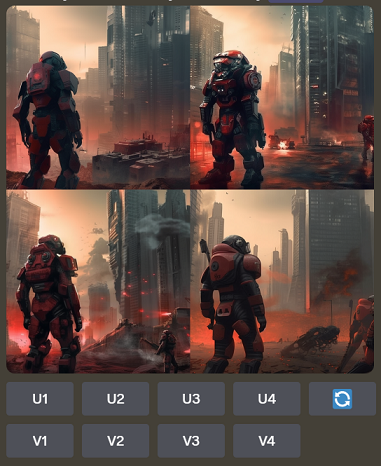
- Within this interface, you’ll find four different iterations of image 4. Should you decide not to utilize a specific version, you have the option to rerun the job, which will yield entirely fresh variations. This allows you to explore further in mastering the usage of Midjourney AI Art.
Editing and Refining Your Midjourney Images
Once Midjourney has completed generating your image, the bot will provide you with prompts to enhance and refine your images. You have several options at your disposal:
- U buttons: These are designated from U1 to U4. The U buttons are employed to upscale an image, resulting in a larger version of the selected image with enhanced details.
- V buttons: These buttons are also categorized from V1 to V4. You can utilize the V buttons to create subtle variations of the chosen grid image. Each new picture grid, created as a variation, maintains the general look and composition of the selected image.
- The 🔄 (re-roll): You also have the choice to rerun the job, which will reprocess the original prompt, generating a fresh grid of images.
- Enhancing Your Midjourney Prompts: Parameters added to a prompt can modify how an image is generated. Aspects like the image’s aspect ratio, Midjourney model versions, the upscaling method used, and various other factors can all be adjusted via parameters.
Parameters are consistently added at the end of a prompt, and you can include multiple parameters in each prompt.
Midjourney – FAQ
What is Midjourney?
Midjourney stands as a text-to-image generator driven by generative AI. It boasts the capability to produce highly lifelike images based on the textual prompts provided by users.
What are prompts in Midjourney?
Prompts, within the realm of Midjourney, are concise textual expressions that the Midjourney Bot interprets to craft an image. These prompts can range from single words, phrases, to even emojis. The bot dissects the words and phrases within a prompt into smaller components called tokens, which are then compared to its training data to generate an image.
What are the types of prompts in Midjourney?
Midjourney offers three distinct types of prompts: text prompts, image prompts, and multi-prompts. Text prompts necessitate a textual description for the image you wish to create. Image prompts, on the other hand, involve uploading an image as input to generate a new image. Multi-prompts merge both textual and image prompts to yield images that align with both forms of input.
How can I write effective prompts in Midjourney?
The key to crafting effective prompts lies in being specific and concise, employing descriptive language, and avoiding ambiguity. Experimentation with various prompts is encouraged. For more intricate images, consider utilizing multi-prompts. Additionally, the inclusion of negative keywords can be used to exclude certain elements from your desired image.
What is the “-creative” tag in Midjourney?
Introducing the “-creative” tag to your prompt enables you to steer Midjourney toward generating more unique or unconventional images. This might result in a richer color palette or abstract designs, for instance.
What is the “-stylize” tag in Midjourney?
The “-stylize,” or “-s,” tag encourages Midjourney to exercise greater creative liberty with your prompt. The “-stylize” value can range from 0 to 60,000, with higher values leading to increasingly abstract images.
What is the “-ar” tag in Midjourney?
The inclusion of the “-ar” tag at the end of your prompt provides instructions to Midjourney regarding the size of the output images. This feature is particularly valuable for creative projects or for tiling various images together.
What are the subscription plans for Midjourney?
Midjourney offers a range of subscription tiers, each with its own features and pricing:
- Basic Plan: Priced at $10 per month or $96 per year (equivalent to $8 per month), it includes 3.3 hours of Fast GPU Time each month.
- Standard Plan: At a cost of $30 per month or $288 per year (equivalent to $24 per month), this plan provides 15 hours of Fast GPU Time per month and unlimited Relax GPU Time.
- Pro Plan: Priced at $60 per month or $576 per year (equivalent to $48 per month), it grants 30 hours of Fast GPU Time per month and unlimited Relax GPU Time.
- Mega Plan: For $120 per month or $1152 per year (equivalent to $96 per month), this plan offers 60 hours of Fast GPU Time each month along with unlimited Relax GPU Time.
We hope that this article has provided you with a better understanding of Midjourney. For further insights into AI tools, please consider following https://aview.in/ regularly.